win7怎样安装iis?win7添加iis组件的办法
来源:game773整合
时间:2024-01-01
小编:773游戏
所谓IIS就是Internet Information Services(互联网信息服务),是Microsoft Windows的互联网基本服务。在一些操作中会需要使用iss组件,但很多使用win7旗舰版系统的用户表示不会安装,很是苦恼。那win7怎样安装iis呢?
具体方法如下:
1、首先,点击任务栏上windows图标展开开始菜单,选择“控制面板”进入;

2、切换控制面板右上角的查看方式为“小图标”模式;
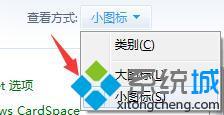
3、并在设置项列表中找到“程序和功能”选项;
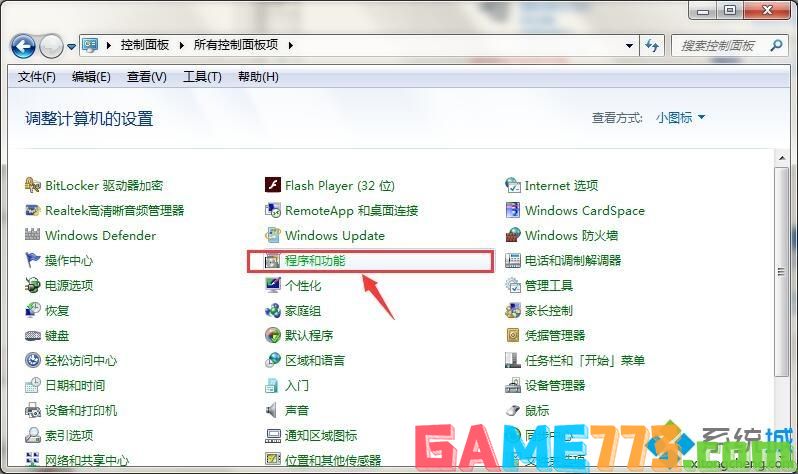
4、点击新窗口左侧“打开或关闭windows功能”选项进入
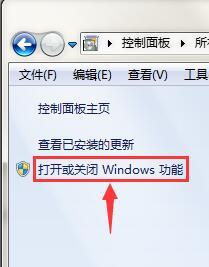
5、接着展开列表中“Internet 信息服务”选项
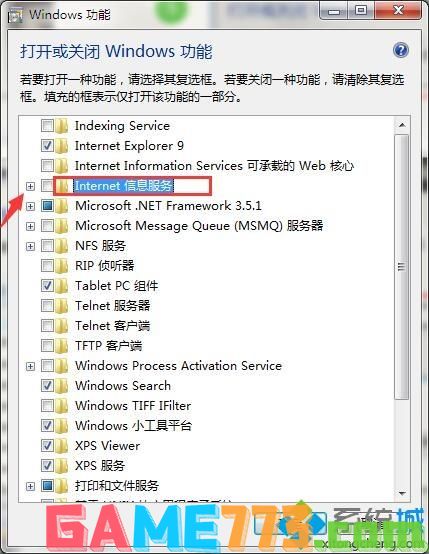
6、分别选中“FTP服务器、Web管理工具、万维网服务”三个选项的复选框,点击确定即可开始安装
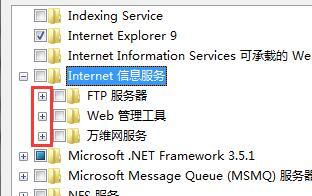
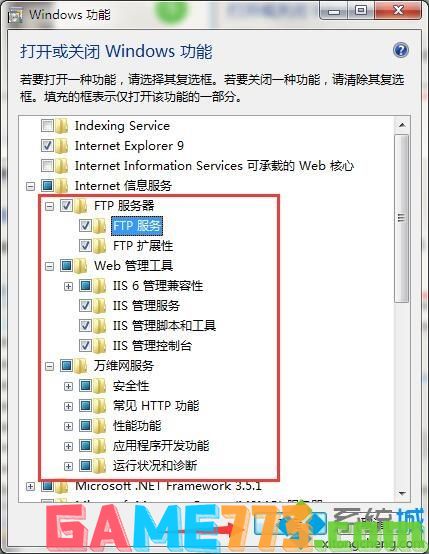
7、最后,重新展开菜单,在搜索栏中输入“iis”字符并敲击回车,即可打开iis功能。
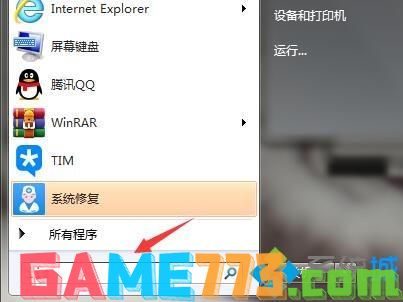
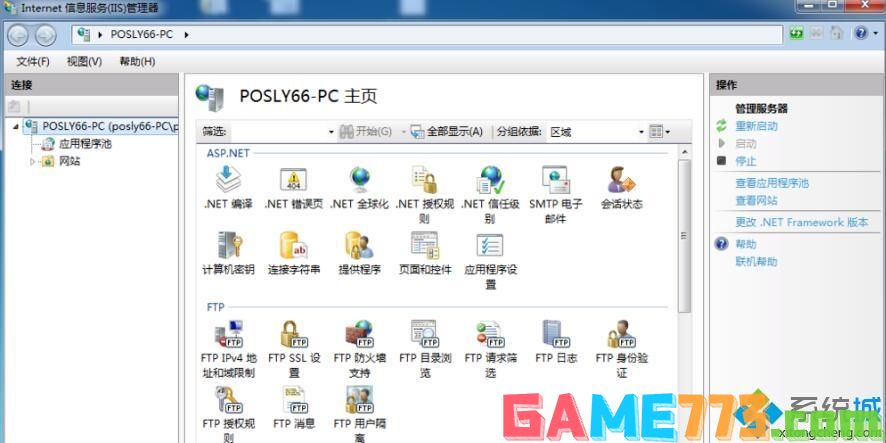
关于win7怎么添加iis组件的方法就为大家介绍到这里啦,有同样疑问的用户可以按照上面的步骤来操作哦。
上面即是win7怎样安装iis?win7添加iis组件的方法的全部内容了,文章的版权归原作者所有,如有侵犯您的权利,请及时联系本站删除,更多iiswin7相关资讯,请关注收藏773游戏网。
下一篇:屏幕录像专家怎么注册-屏幕录像专家注册教程?














